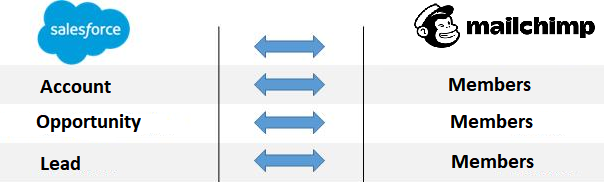2022
Overview
DBSync for Mailchimp & Salesforce integration template is easy to use integration solution to integrate Mailchimp Members with Salesforce Account, Product, and Opportunity. DBSync provides bi-directional sync between Mailchimp and Salesforce with the pre-built field to field mappings along with flexibility for more complex and dynamic mapping capabilities. DBSync with an automatic online update, enables customers to enjoy all the product updates and features with every new release.
DataFlow
The data flow of bidirectional integration between Salesforce & Mailchimp is shown in the below table.
Prerequisites
To facilitate the data flow between Salesforce and Mailchimp, the user has to do the following
- Have a valid license to DBSync Mailchimp and Salesforce connector.
- Should have a valid username, password to access Mailchimp.
Should have a valid username, password of the Salesforce Instance.
Make Sure you have a valid Client ID and Client Secret to access the TradeGecko web service. For more information, follow the Stage Steps below.
Getting Started With DBSync
- Go to www.mydbsync.com & register for Free Trial. Ensure that Source & Target Adapters are Salesforce & Mailchimp respectively and fill in the user registration form to complete registration.
- An email would have been triggered from dbsync-notification@mydbsync.com to the registered email id. Click on the activation link to activate your DBSync account
- Login to your DBSync account, click on template library and Import the Salesforce & Mailchimp - Bidirectional Integration template to your workspace.
- Clicking on "Launch Development studio" will redirect the user to the connectors landing page, configure both Salesforce and Mailchimp connectors respectively.
- Now run the integration by following the steps listed in the latter section "Running The Integration".
How to connect a Mailchimp Instance with DBSync
- Go to the DBSync connectors page and click on the Mailchimp connector.
- After that, you will find the "Connect" button and click on the connect button will redirect the user to Mailchimp Login popup.
- Enter your Username and password of your Mailchimp instance to authenticate your user credentials and grant access to DBSync App.
- After successful authentication, your Mailchimp username will be displayed on the connector settings page which clearly indicates Mailchimp is connected to DBSync.
Running The Integrations
DBSync integration of Salesforce & Mailchimp can be triggered by
- Using the "Run Now" button from the process listing page of DBSync.
- Using "DBSync scheduler".
Using the "Run Now" button from DBSync platform
The user has to login to DBSync with his valid credentials and hit the "Run Now" button from the process listing page or from the workflow listing page.
Using DBSync Scheduler
Scheduler available in DBSync account can be used to schedule the integrations and details pertaining to usage of DBSync scheduler is available from the link Scheduler.